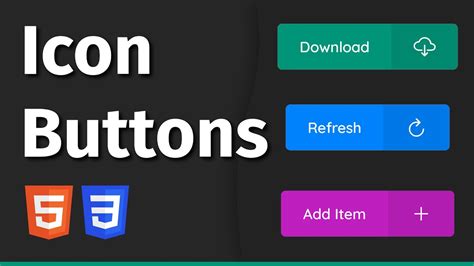Greetings, readers! Welcome to our in-depth exploration of HTML button types. In today’s digital landscape, buttons are ubiquitous elements in web design, serving as crucial interactive components that facilitate user actions. Join us as we unravel the diverse types of HTML buttons, their attributes, and effective implementation techniques.
Table of Contents
Section 1: Default HTML Button Types
1.1 Submit Button
The submit button is a fundamental type used in forms to initiate a form submission. Upon clicking, this button triggers the form’s action attribute, which typically sends the form’s data to a server for processing.
1.2 Reset Button
The reset button, when pressed, reverts all form controls to their initial state. This button is particularly useful in web forms where users may want to clear their previous inputs and start over.
Section 2: Additional HTML Button Types
2.1 Button Button
The button button is a versatile button that offers greater customization options compared to the default types. Its appearance and functionality can be tailored using CSS, allowing developers to create buttons that align with specific design requirements.
2.2 Image Button
An image button leverages an image as its button element. This button type allows designers to incorporate visually appealing graphics into their web pages, making them both functional and aesthetically pleasing.
Section 3: Advanced HTML Button Features
3.1 Disabled Attribute
The disabled attribute can be applied to buttons to prevent user interaction. When enabled, the button’s appearance is typically grayed out, and its functionality is disabled. This attribute is useful in scenarios where specific actions should be unavailable to users.
3.2 Form Attribute
The form attribute specifies the form that a button submits. This attribute allows multiple buttons to be associated with the same form, providing flexibility in web form design.
Table: HTML Button Types Summary
| Button Type | Purpose | Attributes |
|---|---|---|
| Submit | Submits a form | Type=”submit” |
| Reset | Resets a form | Type=”reset” |
| Button | Custom button | Type=”button” |
| Image | Image-based button | Type=”image” |
| Disabled | Disabled button | Disabled |
| Form | Associates a button with a form | Form=”form_name” |
Conclusion
In this comprehensive guide, we have explored the various HTML button types and their attributes. From default types to advanced features, we have provided a thorough understanding of these essential web design elements.
To further expand your knowledge of web design, we invite you to explore our other articles on topics such as CSS styling and HTML layout. Together, let’s elevate your web development skills and create user-friendly and aesthetically pleasing web pages.
FAQ about HTML Button Types
1. What are the different types of HTML buttons?
There are six main HTML button types: submit, reset, button, anchor (“a” element with “button” attribute), input, and image.
2. What is the difference between a submit button and a reset button?
A submit button submits the form data to the server, while a reset button resets the form to its initial state.
3. What is a button element used for?
A button element creates a clickable button that, when clicked, triggers a specific action or code.
4. What is the difference between an anchor element with the “button” attribute and a button element?
Both anchor elements with the “button” attribute and button elements create clickable buttons. The main difference is that anchor elements can also be used for navigation, while button elements cannot.
5. What is an input element used for?
Input elements create various form controls, including buttons. Input elements with the “type” attribute set to “submit” or “reset” create buttons.
6. What is an image button?
An image button is a button element with an image as its background.
7. How do I style buttons?
Buttons can be styled using CSS. You can set properties such as background-color, border-color, and font-size.
8. How do I make a button do something when clicked?
When using an anchor element with the “button” attribute or a button element, you can use the “onclick” event to specify an action to be performed when the button is clicked.
9. How do I disable a button?
To disable a button, use the “disabled” attribute. This will prevent the button from being clicked.
10. How do I change the default text on a button?
To change the default text on a button, use the “value” attribute. This attribute specifies the text that will be displayed on the button.