Greetings, Linux Lovers!
This comprehensive guide will empower you with the knowledge and techniques to effectively delete files in the Linux operating system. Whether you’re a seasoned pro or a budding Linux enthusiast, we’ll guide you through the intricacies of file deletion, ensuring your data management journey is seamless and efficient.
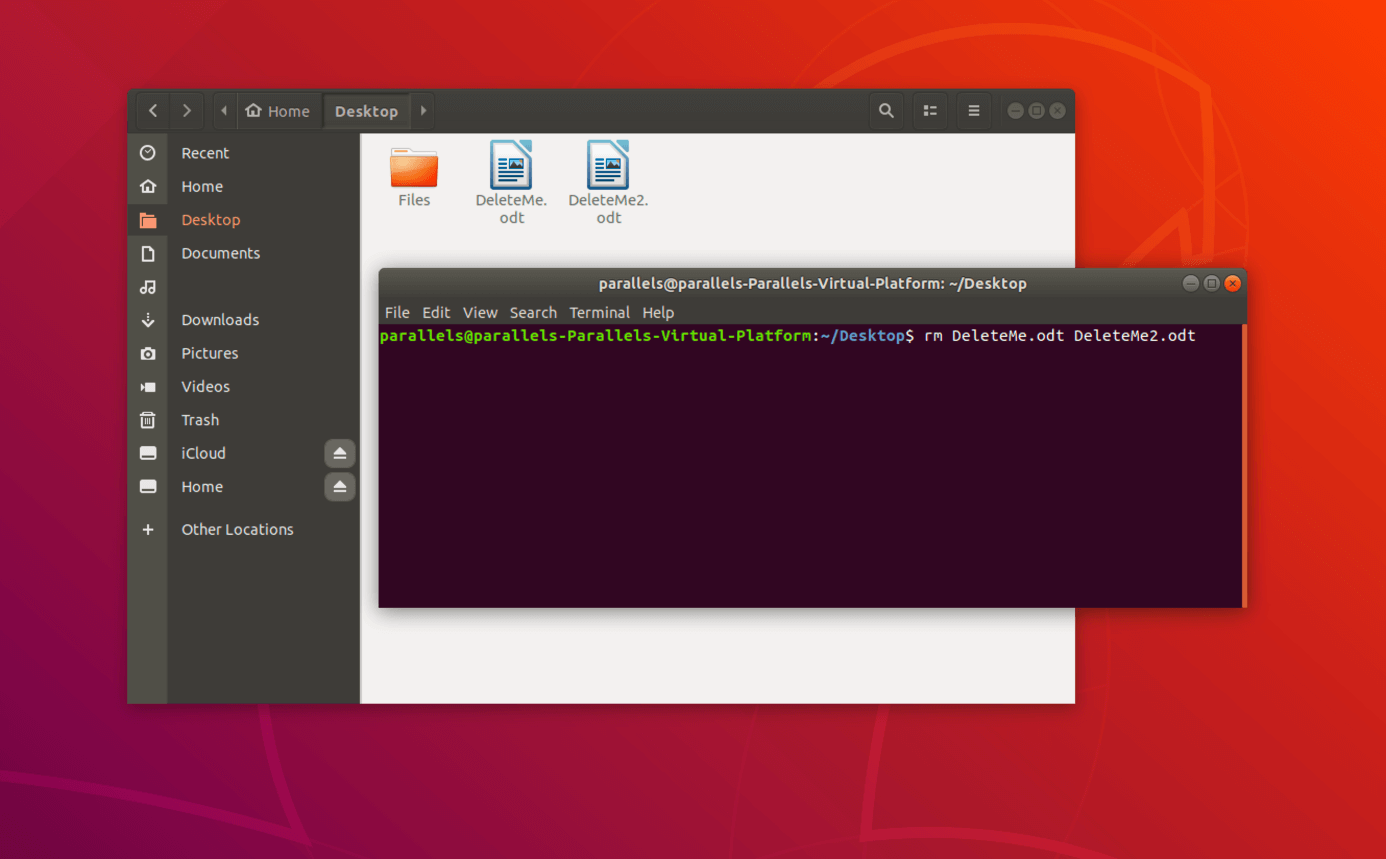
Source www.ionos.com
Using the rm Command
Deletion Syntax
The rm command is the most fundamental tool for deleting files in Linux. Its syntax is straightforward:
rm [options] file(s)
where:
rm: The command itself[options]: Optional flags to modify the behavior of the commandfile(s): The file or files to be deleted
Basic Usage
To delete a single file without any frills, simply type:
rm file_name
For instance, to delete the file myfile.txt, you would use the following command:
rm myfile.txt
Advanced rm Options
Recursive Deletion
The -r (recursive) option allows you to delete entire directories and their contents:
rm -r directory_name
For example, to delete the directory old_files and all its contents, you would use:
rm -r old_files
Force Deletion
The -f (force) option skips confirmation prompts, deleting files without asking:
rm -f file_name
This is useful when you’re confident in your deletion actions and don’t want to be bothered with confirmations.
Other File Deletion Methods
The unlink Command
The unlink command is another way to delete files. It works similarly to rm, but it only deletes a single file at a time:
unlink file_name
File Manager Graphical Interfaces
If you prefer a graphical approach, you can use file manager applications like Nautilus or Dolphin to delete files:
- Locate the file in the file manager
- Select the file
- Press the
Deletekey or use the context menu to delete
Table of File Deletion Commands
| Command | Description |
|---|---|
rm | Deletes files |
rm -r | Deletes directories and their contents |
rm -f | Deletes files without confirmation prompts |
unlink | Deletes a single file |
Conclusion
There you have it, Linux lovers! This guide has equipped you with the essential knowledge and techniques to effortlessly delete files in the Linux operating system. Whether you’re tackling clutter, managing disk space, or performing advanced operations, these methods will serve you well.
Don’t forget to check out our other informative articles on Linux commands, system administration, and various Linux-related topics to further enhance your Linux skills. Together, we’ll conquer the world of open source!
FAQ About Linux: How to Delete a File
1. How do I delete a single file?
Use the rm (remove) command followed by the file’s path:
rm path/to/file
2. How do I delete multiple files?
Use the rm command with the -f (force) flag:
rm -f path/to/file1 path/to/file2
3. How do I delete a directory and its contents?
Use the rm command with the -r (recursive) flag:
rm -r path/to/directory
4. How do I delete a file or directory even if it’s read-only?
Use the rm command with the -f (force) flag and -i (interactive) flag:
rm -fi path/to/file
5. How do I delete a file or directory without confirmation?
Use the rm command with the -f (force) flag:
rm -f path/to/file
6. How do I delete all files with a specific extension?
Use the find command to search for the files and then pipe the output to rm:
find path/to/directory -name "*.ext" | xargs rm
7. How do I delete all files except for a specific one?
Use the find command with the -not operator and pipe the output to rm:
find path/to/directory -not -name "file_to_keep" | xargs rm
8. How do I delete a specific pattern of characters in a file?
Use the sed command:
sed 's/pattern/replacement/' path/to/file
9. How do I delete all empty directories?
Use the find command with the -empty option:
find path/to/directory -empty -exec rm -r {} \;
10. How do I remove a file or directory permanently without the possibility of recovery?
Use the shred command:
shred path/to/file
