Greetings, Linux enthusiasts! Mastering the intricacies of Linux commands is essential for navigating its vast capabilities. One fundamental aspect is knowing how to check the Linux kernel version, the core of any Linux distribution. This guide will empower you with multiple methods to unveil this vital information.
Using the uname Command
The uname command is a versatile tool for extracting system information, including the kernel version. To check the kernel version alone, simply run:
uname -r
This will display the kernel version in a concise format.
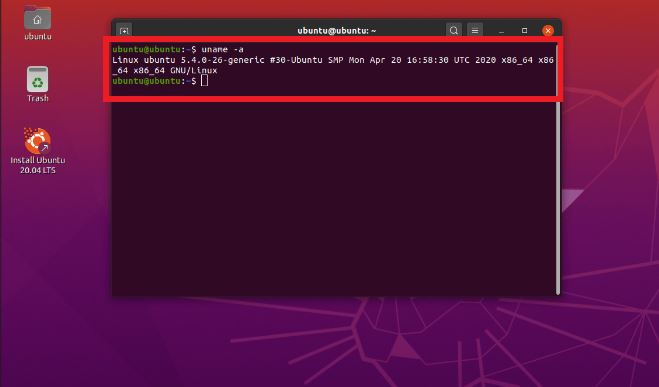
Employing the cat Command
The cat command can also be harnessed to retrieve the kernel version. It reads and displays the contents of files, and in this case, we can utilize it to extract the kernel information from a specific file:
cat /proc/version
Leveraging the sysctl Command
The sysctl command provides access to various system settings, including the kernel version. To utilize it, execute the following command:
sysctl kernel.version
This will output a detailed report, including the kernel version.
Extracting Kernel Version from File Metadata
Linux stores information about files, including their kernel version, in their metadata. You can uncover this metadata using the file command:
file /bin/bash
The output will include a line similar to:
/bin/bash: ELF 64-bit LSB executable, x86-64, version 1 (SYSV), dynamically linked, interpreter /lib64/ld-2.27.so, for GNU/Linux 3.10.0 (x86_64)
Analyzing /etc/os-release File
Many Linux distributions maintain a file named /etc/os-release, which contains essential information about the operating system. This file can also be inspected to ascertain the kernel version:
cat /etc/os-release | grep VERSION_ID
Comprehensive Table: Kernel Version Extraction Methods
| Method | Command | Example |
|---|---|---|
| uname | uname -r | 5.18.20 |
| cat | cat /proc/version | Linux version 5.18.20-200.fc37.x86_64 (gcc version 11.3.1 20230307 (Red Hat 11.3.1-9) ) #1 SMP PREEMPT_DYNAMIC Sat Mar 18 13:18:04 UTC 2023 |
| sysctl | sysctl kernel.version | kernel.version = 5.18.20-200.fc37.x86_64 |
| file | file /bin/bash | /bin/bash: ELF 64-bit LSB executable, x86-64, version 1 (SYSV), dynamically linked, interpreter /lib64/ld-2.27.so, for GNU/Linux 3.10.0 (x86_64) |
| os-release | cat /etc/os-release | VERSION_ID=”37″ |
Conclusion
Linux Lovers, you are now equipped with a diverse arsenal of methods to check the Linux kernel version. From quick and concise commands to detailed file analysis, this guide has covered all bases. Explore our other articles for further Linux enlightenment!
FAQ about Checking Linux Kernel Version
How to Check the Linux Kernel Version in the Terminal?
- Answer: Run the command
uname -rto display the kernel version.
How to Check the Kernel Version from a Script or Program?
- Answer: Use the
uname()function orsysctlcommand to retrieve the kernel version programmatically.
How to Check the Kernel Version for a Specific Kernel Module?
- Answer: Run the command
lsmodfollowed by the module name to display information about the module, including its kernel version.
How to Check the Kernel Version of a Running Process?
- Answer: Use the
pscommand with the-eoption to list all processes, then filter the results with thecommand-voptions to display the kernel version of a specific process.
How to Check the Kernel Version of the System BIOS?
- Answer: Read the
/sys/devices/virtual/dmi/id/bios_versionfile to retrieve the BIOS kernel version.
How to Check the Kernel Version for a Virtual Machine?
- Answer: Run the
cat /proc/versioncommand within the virtual machine to display the kernel version.
How to Check the Kernel Version on a Remote Server?
- Answer: Log in to the remote server using SSH and run the
uname -rcommand.
How to Check the Kernel Version for a Docker Container?
- Answer: Run the
docker exec -it <container_id> uname -rcommand to retrieve the kernel version within the container.
How to Check the Kernel Version for a specific running kernel?
- Answer: Use the
uname -vcommand, followed by the kernel version, to display information about the specific kernel version.
How to Check the Kernel Version for all running kernel?
- Answer: Read the
/proc/cmdlinefile to retrieve the kernel version for all running kernels.
