Introduction
Greetings, dear PPT User! Are you ready to unleash the power of slide transitions and elevate your PowerPoint presentations to the next level? Transitions are the unsung heroes of presentations, the silent maestros that guide your audience through your content with grace and finesse. In this comprehensive guide, we’ll explore the art of mastering slide transitions, transforming your presentations into seamless, captivating experiences.
Section 1: Types of Transitions
Subtle Transitions: Fading and Morphing
Subtle transitions, such as fading and morphing, create a smooth and seamless flow between slides. Fading gradually reveals or conceals the next slide, while morphing smoothly transforms one element into another, maintaining continuity and keeping your audience engaged.
Dynamic Transitions: Zoom and Pan
Dynamic transitions, like zoom and pan, add an element of surprise and excitement to your presentations. Zooming in or out can emphasize key points, while panning allows you to showcase different sections of an image or diagram.
Creative Transitions: Wipe and Split
Creative transitions, including wipe and split, offer eye-catching ways to reveal your content. Wipe transitions slide one image over the other, creating a dramatic effect, while split transitions divide the screen into sections, unveiling information in a dynamic manner.
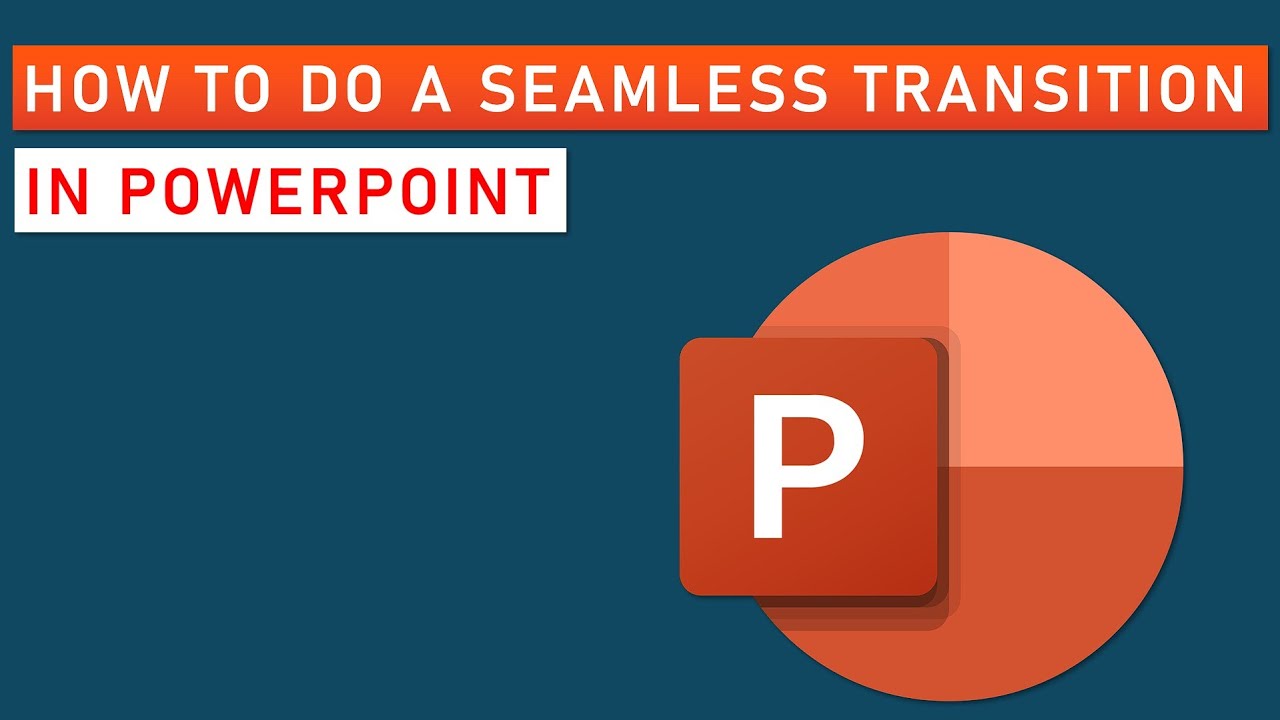
Source www.youtube.com
Section 2: Selecting the Right Transition
Consider Your Content
The type of transition you choose should complement the content you’re presenting. For example, subtle transitions are best for conveying important information, while dynamic transitions can add excitement to visual elements.
Match the Mood of Your Presentation
Transitions should also match the mood and tone of your presentation. A whimsical transition may be appropriate for a lighthearted presentation, while a more conservative transition is better suited for a formal setting.
Keep Transitions Consistent
Consistency is key when using transitions. Use the same transition throughout your presentation to maintain a cohesive flow. This will help your audience focus on your content rather than being distracted by varying effects.
Section 3: Customization and Timing
Customize Transitions
PowerPoint offers a wide range of customizable options for its transitions. You can adjust the direction, speed, and duration of each transition to create the perfect effect for your presentation.
Time Transitions Effectively
Timing is crucial for effective transitions. Too fast and your audience will miss important information, too slow and they’ll get bored. Experiment with different timings to find the optimal pace for your presentation.
Table: Transition Types and Effects
| Transition Type | Effect |
|---|---|
| Fade | Gradually reveals or conceals the next slide |
| Morph | Smoothly transforms one element into another |
| Zoom | Emphasizes key points by zooming in or out |
| Pan | Showcases different sections of an image or diagram |
| Wipe | Slides one image over the other |
| Split | Divides the screen into sections, revealing information dynamically |
Conclusion
Mastering slide transitions is an art form that can transform your presentations from ordinary to extraordinary. By understanding the different types of transitions, selecting the right ones for your content, and customizing their appearance and timing, you can create a seamless flow that captivates your audience and leaves a lasting impact. So, embrace the power of transitions, dear PPT User, and become the "Transition Tamer," ensuring your presentations always hit the mark!
To further enhance your presentation skills, we invite you to explore our other articles on creating impressive PowerPoint presentations. From crafting compelling visuals to mastering delivery techniques, we’ve got you covered!
FAQ about "The Transition Tamer: Mastering Slide Transitions for a Seamless Flow in PowerPoint"
What are the benefits of using effective slide transitions in PowerPoint?
- Smooth and seamless flow between slides
- Enhance visual interest and engagement
- Emphasize specific elements or ideas
- Control the pace and timing of the presentation
- Improve accessibility for viewers with cognitive impairments
What are the different types of slide transitions available in PowerPoint?
- Fade, wipe, push, slide, and more
- Directional transitions (e.g., left, right, up, down)
- Subtle vs. dramatic transitions
- Custom transitions
How do I choose the right transition for my presentation?
- Consider the overall tone and style of your presentation
- Match the transition to the content and message of the slide
- Use contrasting transitions to differentiate sections or ideas
- Avoid overusing transitions or distracting animations
What are some common mistakes to avoid when using transitions?
- Using transitions on every slide
- Using transitions that are too slow or too fast
- Using transitions that disrupt the flow of the presentation
- Using transitions that are not suitable for the content
How can I customize transitions to enhance my presentation?
- Adjust the duration, timing, and direction of transitions
- Add sound effects or music
- Animate objects on the slide to accompany the transition
- Use custom animations to create unique effects
What are some best practices for using transitions effectively?
- Use transitions sparingly and strategically
- Stick to a limited number of transition styles
- Preview transitions carefully to ensure they are working as intended
- Consider the transitions as part of the overall presentation design
How do I troubleshoot problems with transitions in PowerPoint?
- Ensure your PowerPoint version is up-to-date
- Check if the file is corrupted or damaged
- Reset the transition settings to default
- Contact Microsoft support if necessary
Can I use transitions in other slide presentation software besides PowerPoint?
- Yes, many other presentation software programs (e.g., Google Slides, Keynote) offer similar transition options.
Are there any online resources or templates that I can use to improve my use of transitions?
- Yes, there are many resources available online, including templates, tutorials, and examples.
How can I master the use of slide transitions to enhance my presentations?
- Practice and experiment with different transitions
- Study successful presentations that use transitions effectively
- Seek feedback from others to improve your transition choices
